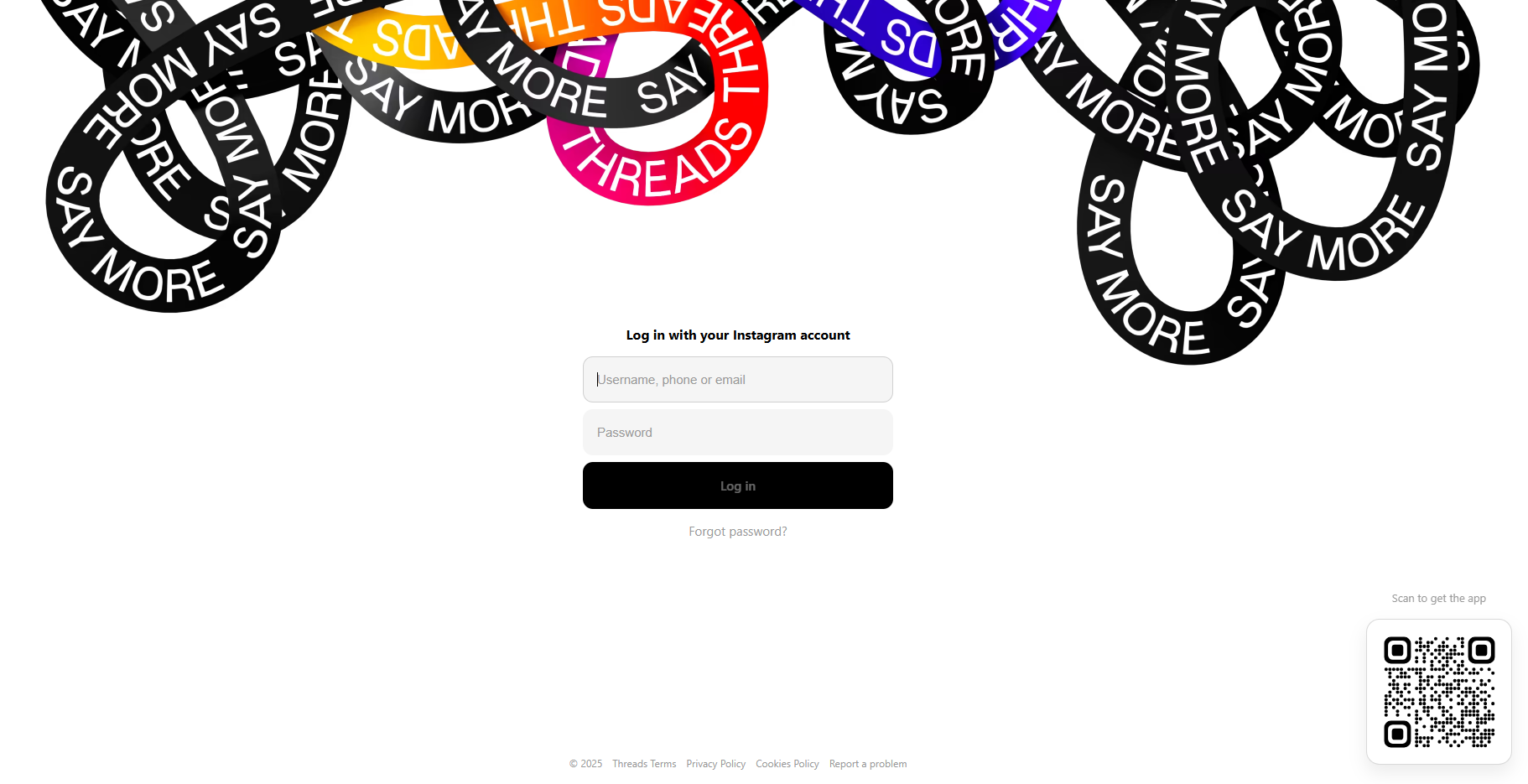1. Connect to Threads
Go to the Networks page. Click on the Threads tab to proceed. If your Threads account is not connected to Outfy, you will see a button - Add Threads Account.

Click on the button and start connecting your Threads account to Outfy. A window will appear that says this: Connect your Threads Account.

Note: You need a Threads account to connect it to Outfy. If you don't, please create one. Once you do that, you can connect it to Outfy and use Outfy's network features to promote your store on Threads.
Once your social media account is connected to Outfy, it will remain so - unless you (or the social media network) change any settings or credential-related information in the social media account (s). If such a thing occurs, you have to reconnect your social media account (s) to Outfy.
When you click Connect your Threads account, it will take you to a box that will prompt you to log in to your Threads account and authorise Outfy to access it. Please do the needful.
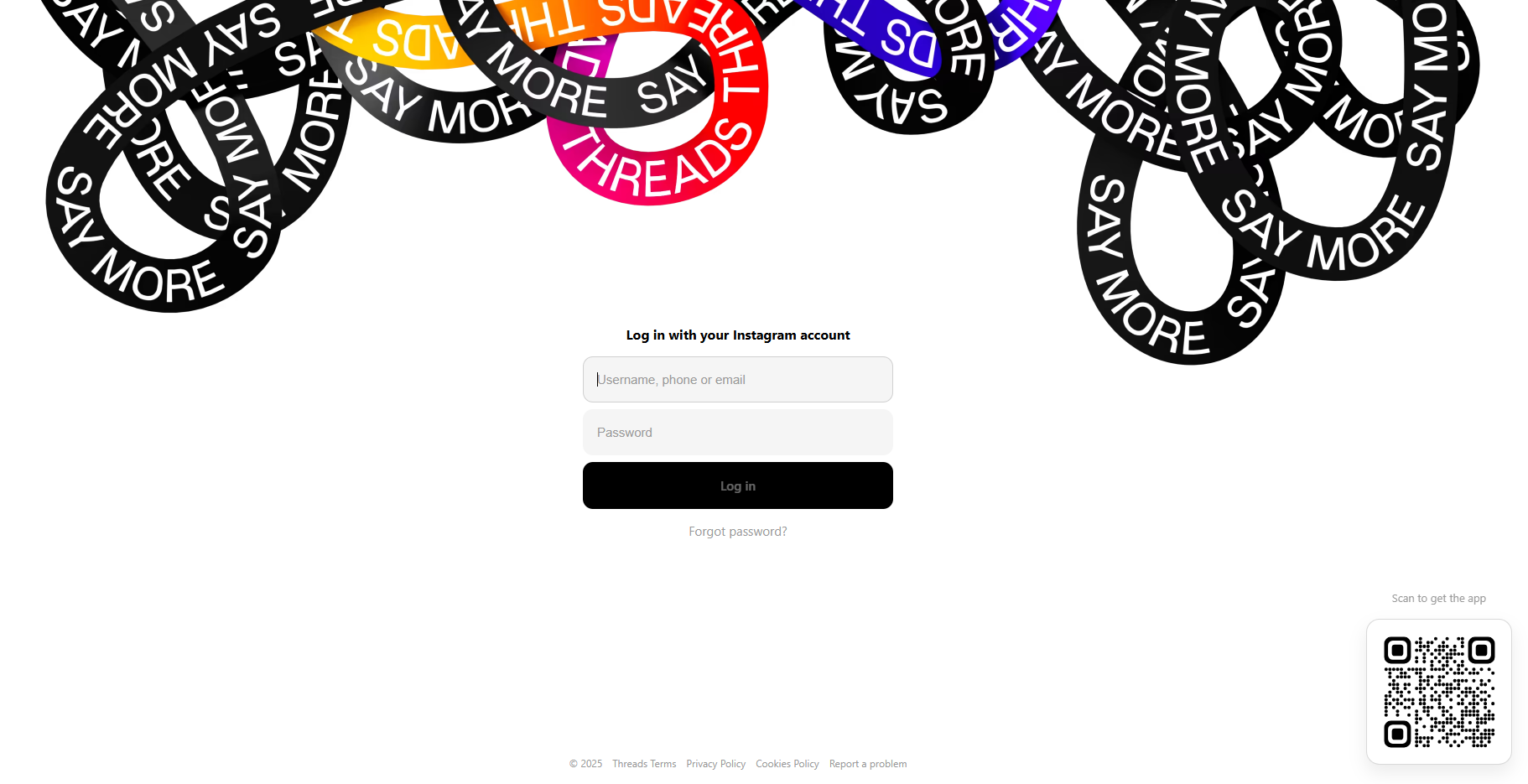
2. Threads Settings
You are on the Networks page, and your Threads account is connected to Outfy. It will appear under the Threads tab.
The first option you’ll see in the Threads tab is a button to disconnect Threads from your network. However, you don’t need to do that now since you must stay connected to post on Threads.
Below the disconnect button, you’ll find settings for Threads posts, which allow you to share three types of posts: link posts, single-image posts, and multi-image posts.
Further down, there’s a link that leads to the section where you can manage post templates.

3. Types of Threads Posts
Post as a Link
You can create a Threads post that includes a clickable link, which directs users to a specific page in your store. To create a link post, select the link option in the Threads part of connected networks. This is a great way to drive traffic directly to your store from Threads.
Post as a Single Image
Your Threads post can include a single image. This image can be linked to a specific part of your store. To post a single image, choose the image option in the Threads section.
Post as Multiple Images (Carousel)
Threads allows you to post multiple images (carousel) in one post. This is ideal for showcasing several products at once. Choose the multiple images option to create a carousel post in the Threads section.
Post as Video
Threads also allows you to post videos, which is a great way to showcase your products in action or share engaging content. Choose the video option in the Threads section to upload and share a video with your audience.
4. Content Types for Posting
You can use Outfy to create different kinds of promotional content and post it on Threads. The kinds of content you can create with Outfy are product posts, promotional collages,Videos and Videos. You can also use Outfy to automate content creation and posting using SmartQ. Now, to help you use Outfy for Threads easily, let's get into each aspect of content creation and posting on Threads
Product Posts
Outfy can help you pick products from your store (My Products page) and post them to your audience on Threads.
Collages
Outfy can help you pick products from your store, create collages (Collage page) using them, and post this content to your audience on Threads. We have a guide that takes you through the steps for doing this here.
Videos
Outfy can help you create Videos (Classic Videos page) and post them to your audience on Threads. We have a guide that takes you through the steps for doing this here.
Classic Videos
Outfy can help you pick products from your store, create videos (Videos page) using them, and post this content to your audience on Threads. We have a guide that takes you through the steps for doing this here.
5. When to Post
You can use Outfy to schedule your posts on Threads either immediately or at a future date. In fact, Outfy can help you save time by taking care of your scheduling needs most efficiently.
Post Immediately
To post content immediately on Threads, just go to the piece of created content and use the interface to share it on Threads.
Schedule for Later
To post content on Threads later, you can use the schedule later on the Threads interface under Networks or do it via the Planner.
6. Automate Through SmartQ
As mentioned earlier, the kinds of content you can create with Outfy are product posts, promotional collages, Classic Videos, and videos. What's more, Outfy can automate content creation and post the same for you on Threads using SmartQ. We have guides to help you use SmartQ here.