How to create Product Collages?
- Product Collages
- Create your own Collage or use Autopilot
- Add your Logo
- Add a Sticker
- Add a Background
- Scale your Collage
- Sample Collage
- Share your Collage
1. Product Collages
Collages are a great way to create eye-catching promotional Happily, Outfy has an efficient and easy-to-use collage maker for you. This quick and easy How to Outfy Collage Guide will help you make the most of it.
When you log in, you will find Collages option to your left. The screencap shows you exactly where.

2. Create your Collage or Use Autopilot
You can create two kinds of Collages or let Autopilot create it for you. Here's an Autopilot Collage Guide.
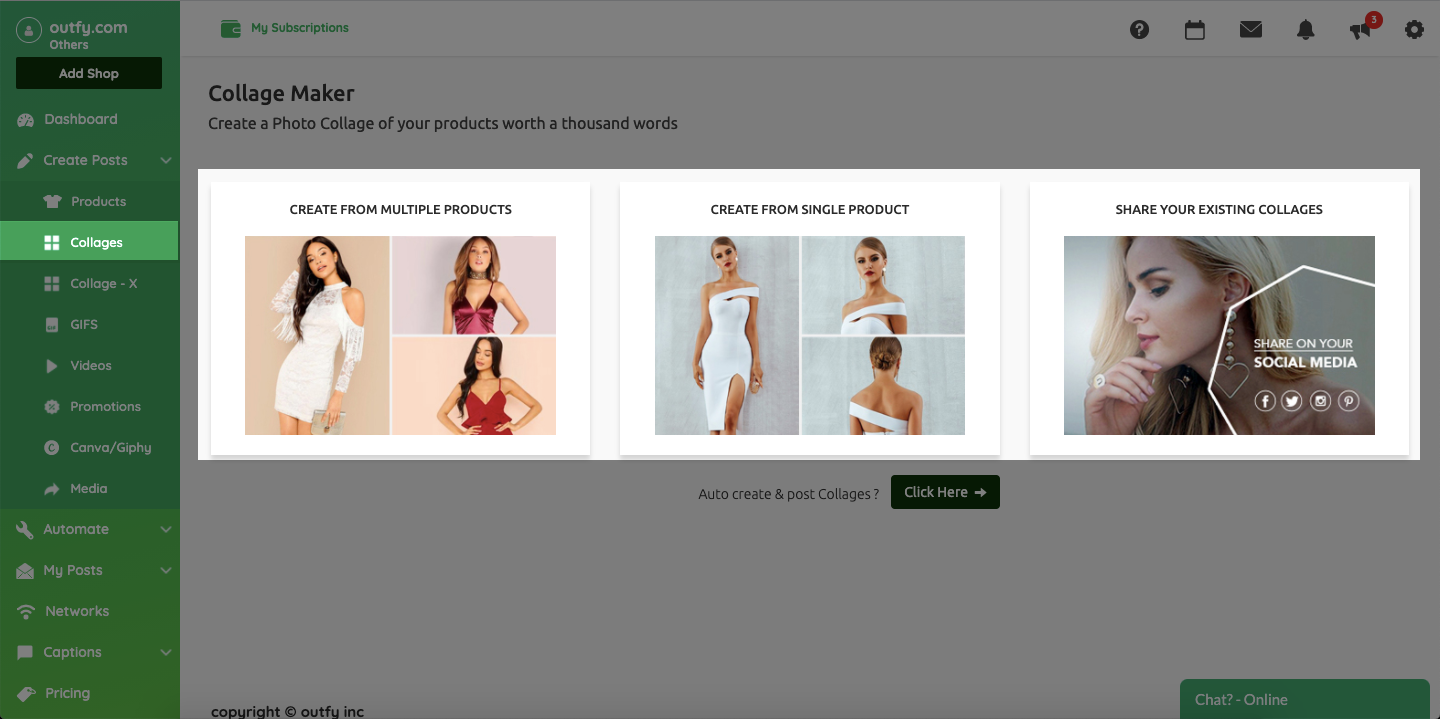
Single Product Collage
For a Single Product Collage, the first thing you need to do is pick/add a product from your store - the collage maker will use this product to create different kinds of collages for you.
Multiple Product collage
For a Multiple Product Collage, pick the products you want to use (you may add a maximum of four) - the collage maker will use these products to create different kinds of collages for you.
3. Add your Logo
Next, you may wish to brand your collage with your logo. Please choose where you want the logo to appear (you have five options).

4. Add a Sticker
If you want to, add a sticker to your collage. There are several on offer. Pick one that is relevant. For example, Deal of the Day or New Arrival. It's up to you.

5. Add a Background
We have created many attractive backgrounds for your collage. For example, floral, spiral, or checks. Take your pick.

6. Scale your Collage
When it comes to Scaling, you have two options - Scale to fit images or Do not scale to fit images. Go with what feels right for you.
7. Sample Collage
Your collage is ready. Here are a few sample collages for you to look at and compare yours with. If you like your collage, it's time for the final step - share.

