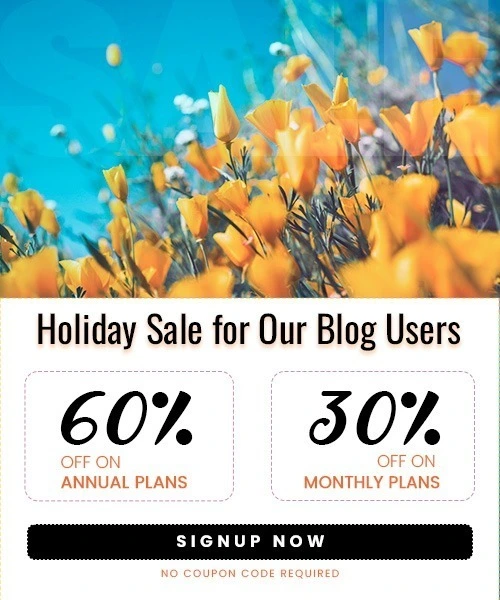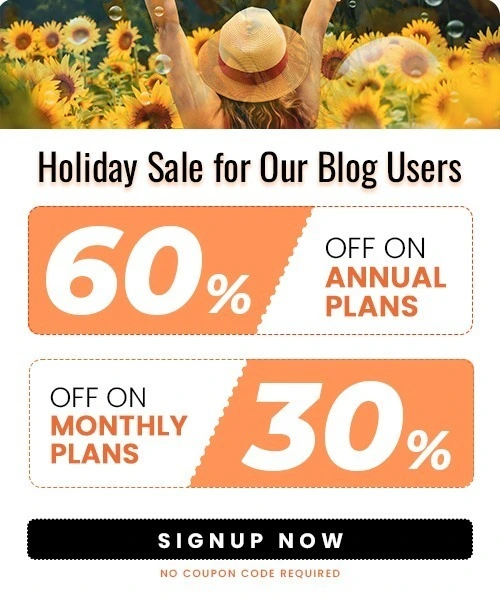How to Add Products to Shopify: A Step-by-Step Guide? (2025)
Last Updated on August 27, 2025 by Himanshu Rawat
Adding products to your Shopify store is a big part of launching and growing your online business. By creating great product listings and optimizing product page elements helps increase sales.
In this post we’ll go through the steps of adding products to Shopify. We’ll cover topics such as creating product listings, adding digital products and optimizing product pages for conversion. Let’s get started and learn how to showcase your products on Shopify effectively.
How to Add Products to Shopify?
1. Go to Your Dashboard: Log into your Shopify account and go to the Products Tab.

2. Add Product: On the Products page, Click the Add product button on the Products page to create a new product.

3. Enter Product Details: Fill in the required fields, including:

- Title: Give your product a clear and concise title that accurately describes it.
- Description: Provide a detailed description that highlights the product’s features, benefits, and unique selling points.
- Images: Upload high quality images of your product from different angles.
- Price: Set the product’s price and any applicable taxes.
- Variants (Optional): If your product has different options (e.g., size, color), create variants.
- Inventory: Track your product’s inventory levels.
- Shipping Information: Define shipping rates and options.
4. Save Your Product: Once you’ve filled in all the info, Click Save to add your product to your Shopify store.
How to Add Digital Products to Shopify
Selling digital products on your Shopify store is quite simple. You can offer products such as eBooks, Software, Music, or digital art instead of physical items.
Here’s how:

- Create a Product: Follow the same process as adding physical products but select “Digital” as the product type or unmark “This is a physical product” on the shipping section.
- Set the File Location: Specify the location of your digital file on your computer or cloud storage.
- Configure Download Options: Decide if a user instantly receives the downloaded file after paying or if some restrictions are to be placed on this aspect.
- Provide Product Description: Provide a detailed description of the digital product, including its features and benefits.
- Set the Price: Determine the appropriate price for your digital product based on its value and market competition.
Protecting Your Intellectual Property:
- Watermark Your Files: Ensure there are watermarks on all your digital files to safeguard your intellectual property.
- Limit Download Attempts: Restrict the amount of times a customer can download a file.
- Use Digital Rights Management (DRM): Use DRM to restrict who can view or use your digital goods.
By following these steps, you can effectively add digital products to your Shopify store and start selling intangible items.
Optimize Your Product Pages for Conversion
After successfully adding your products on Shopify, the very next step is to ensure that the product pages are conversion oriented. Here are a few noteworthy suggestions:
- Use Strong Call to Action: Ask them to do what you want them to do, e.g. “Buy Now”, “Add to Cart”.
- Highlight Product Benefits: Don’t only mention features but provide the benefits of the products.
- Add Customer Testimonials and Reviews: Social proof can significantly influence purchasing decisions.
- Optimize for Mobile: Ensure your product pages are mobile-friendly to cater to today’s on-the-go shoppers.
- Use High-Quality Images: Visuals play a crucial role in attracting customers.
- Offer a Clear Return Policy: A customer-friendly return policy can build trust and encourage purchases.
Summary
By following the steps outlined in this guide, you can effectively add products to your Shopify store, create compelling product listings, and optimize your product pages for conversions. Remember to prioritize high-quality images, detailed descriptions, and a user-friendly shopping experience.